Advocacy
Dojo (HowTo)
Reference
Markets
Museum
News
Other
![]()
Myths
Press
General
Hack
Hardware
Interface
Software
Standards
People
Forensics
Web
CodeNames
Easter Eggs
History
Innovation
Sightings
Opinion
Martial Arts
ITIL
Thought

![]()
|
By: David K. Every
& Daniel Fanton
(C) Copyright 1999 DKE - All Rights Reserved.
 Graphing
Calculator (1.0)
Graphing
Calculator (1.0)
Code Name: NuCalc
Balloons
- Turn on Balloon help and go to "About Graphing Calculator...".
- Then click the "Credits" Button.
There you want to simply drag the mouse over the window containing the credits.
The Balloon says it all,
"We worked from dusk to dawn to write NuCalc for the Macintosh on PowerPC. We hope you enjoy it."

But wait, there's more:
- Go to the next page and drag the mouse over each side of that window.
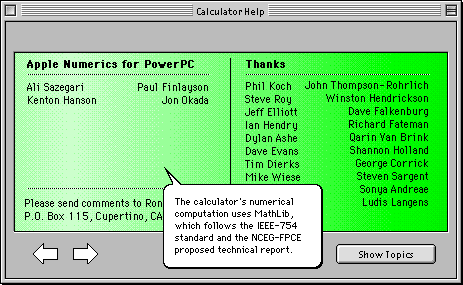

Now how much would you pay? But we're still not through:
- If you Balloon help over the CSC button (in the full keypad)
And you will see a little addition at the bottom of the balloon that says "c.f.E. Rutherford, Phil. Mag. 21, 669 (1911)". I believe this is the nuclear physicist (also known as Baron Rutherford) who, in 1911, worked out the nuclear theory of the atom.

And as an added bonus, we'll throw in this last balloon egg:
- Drag balloon help over the application's icon itself
And you will get this hidden credit message:

Graphing Calculator
A new way to look at math.
by Ron Avitzur, Greg Robbins,
and Steve Newman
Not An Egg
There are some hidden features in there as well.
In the 3D Surfaces Demo mode of Graphing calculator the last demo displays the graph for the equation z=cosnø (The ø is supposed to be a theta, which is Option-T in the application).
You can speed up the demo by pushing Tab.
After this graph is displayed it will replace the checker board texture with the Apple logo for the same equation (with a neat effect).
Once it displays the newly generated graph it will restart the demo, but by pushing Return, while the Apple is still there, you can stop the demo and generate a new 3D graph. You should notice that the Apple stays, and will do so until you quit, run a demo, or switch to 2D.
More features
In fact, that is "Not an Egg" is a big hint at a hidden feature. After selecting the image/graph area of a 3D surface equation, you can paste any picture onto it, and Graphing Calc will do its best to texture map your picture to the surface.
I think in some versions it requires a modifier key (Option, Control, Shift, or some combination as well as paste) -- but in Version 1.1 just an ordinary paste worked for me.
|